Tokens
A token is a bit of text that is automatically replaced with actual values when a workflow runs. More information.
Example: The Rename Entry activity renames an entry. You can use tokens to dynamically assign the entry's new name. If you configure this activity to rename the entry using the date token, the entry would be renamed according to the date the workflow ran.
You can view, modify, and format tokens in the Token Dialog. The  Token Dialog gives you the flexibility to configure tokens to meet your needs.
Token Dialog gives you the flexibility to configure tokens to meet your needs.
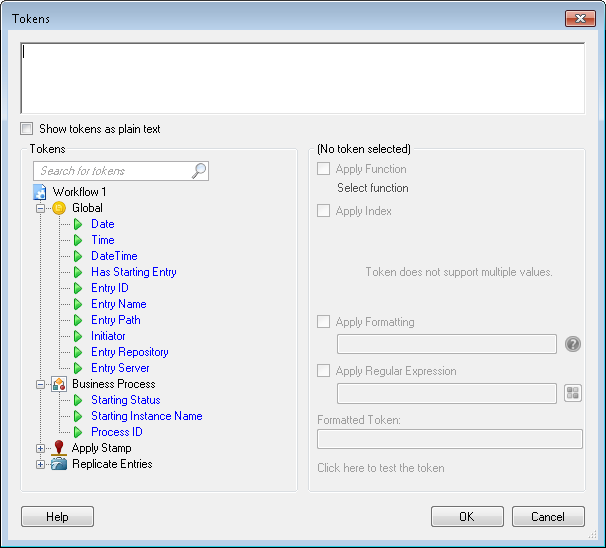
To use the Token Dialog
- Click the Token button (right arrow)
 next to the text box you want to enter a token in.
next to the text box you want to enter a token in.
- Select
 Token Dialog.
Token Dialog.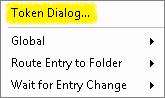
- In the Tokens dialog box, select a token. The
 Tokens section displays tokens you can select. Available options include: standard tokens, business process tokens, and tokens specific to the activities in your current workflow definition.
Tokens section displays tokens you can select. Available options include: standard tokens, business process tokens, and tokens specific to the activities in your current workflow definition.  Show me an example. To find a specific token, expand the activity that produces the token you are looking for or type a token name in the Search for tokens field at the top of the list (e.g., to find tokens that have "Date" in their names, type "Date").
Show me an example. To find a specific token, expand the activity that produces the token you are looking for or type a token name in the Search for tokens field at the top of the list (e.g., to find tokens that have "Date" in their names, type "Date").
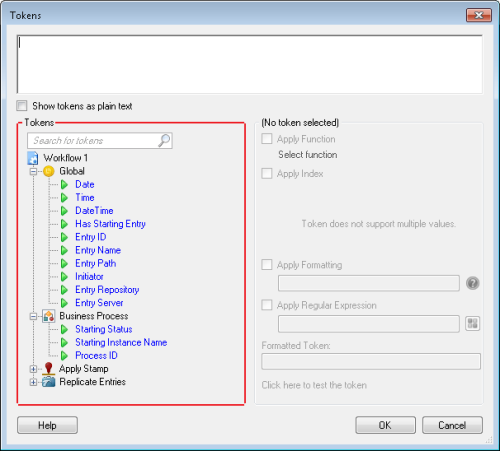
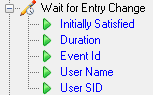
- Configure the selected token. The
 right pane enables you to configure the selected token with regular expressions, indexing, and/or formatting. See the Token Editor help file for how to configure these options.
right pane enables you to configure the selected token with regular expressions, indexing, and/or formatting. See the Token Editor help file for how to configure these options.
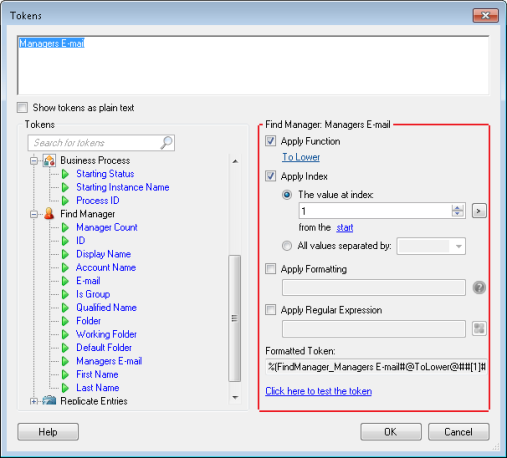
- Optional: Add text or more tokens. The
 top pane displays the token you have selected to use. You can type text alongside this token. This text is included with the token in the text box from which you opened the Token Dialog. Additionally, you can configure more tokens by repeating steps 3-5. Click Show token as plain text (below this pane) to show how the text appears in the original text box.
top pane displays the token you have selected to use. You can type text alongside this token. This text is included with the token in the text box from which you opened the Token Dialog. Additionally, you can configure more tokens by repeating steps 3-5. Click Show token as plain text (below this pane) to show how the text appears in the original text box. 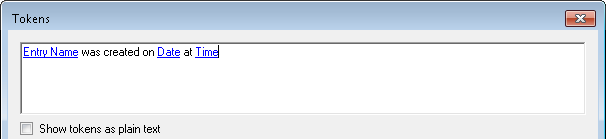
- Click OK.
Related Topics
![]() Token Dialog gives you the flexibility to configure tokens to meet your needs.
Token Dialog gives you the flexibility to configure tokens to meet your needs.